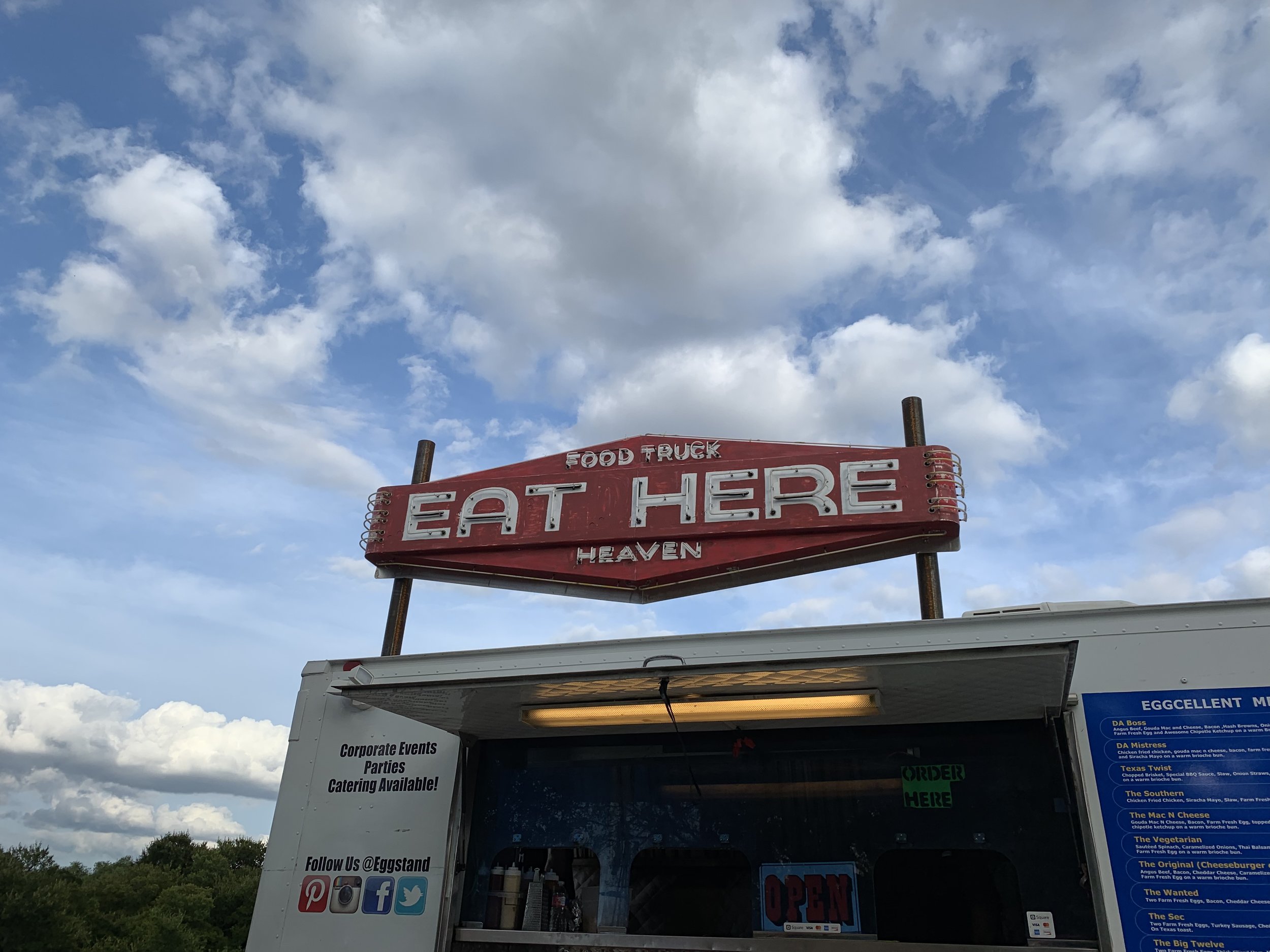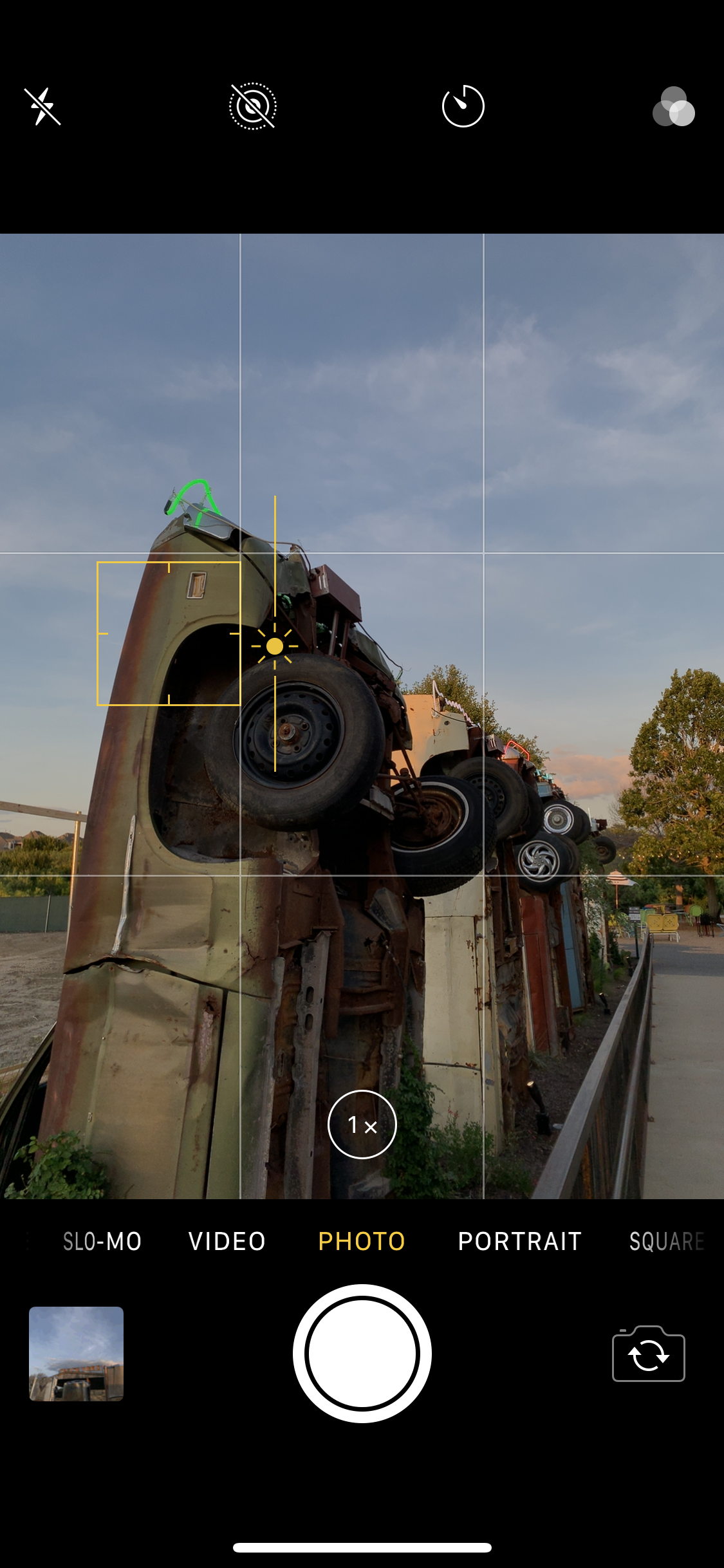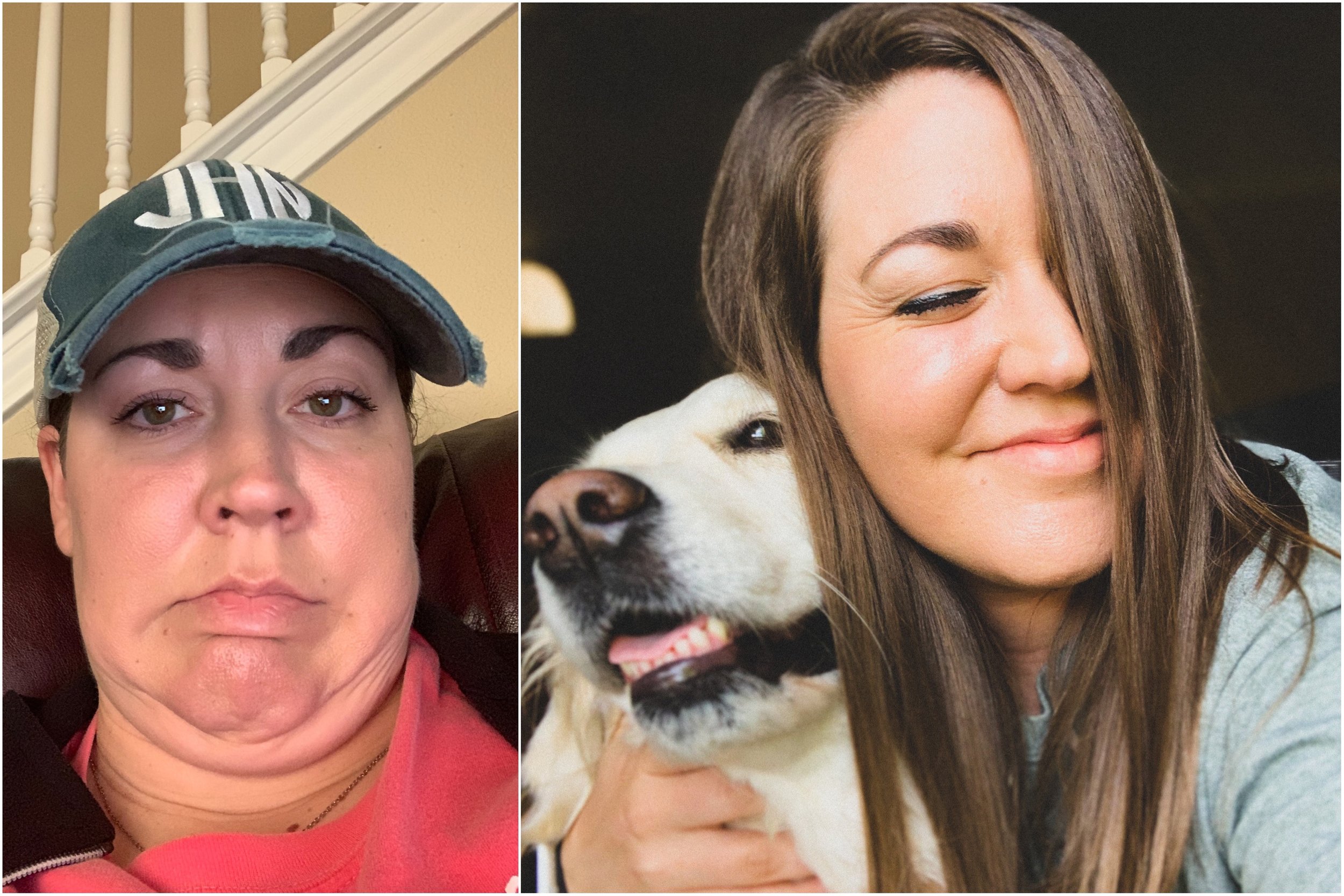iPhoneography Tips
This month’s date night was spent at the brand new Truck Yard in The Colony, TX! While we were there, I took advantage of the unique scenery and festive grounds to take photos to accompany this post.
I’ve had a handful of requests for a post like this, but I’ve been hesitant to publish it. I guess I feel like most people know everything there is to know about the good, ol’ iPhone. BUT then I will show someone a tip or two and they just look at me like… w h a t ? ? Why didn’t I know this before??
So, here we go. You may already know some of these tips, but hopefully there are at least a few you don’t already know! What would you add? Let me know below!
Tip 01
clean the lens
I know this seems so simple, but it’s something I do before I use my camera. Every.Single.Time. Our phones endure a lot of abuse from their lovely users. We shove them in dirty backpacks and purses, throw them on greasy restaurant tables, and oily fingerprints are always covering the camera. A quick wipe with your t-shirt on the front/back camera will ensure that you don’t have any unwanted smudges or blurred images.
Tip 02
stop zooming
Please, people…STOP zooming! Even the slightest zoom can drastically change the resolution of your photo, resulting in a less-than-sharp image. Move your body closer to the subject if you feel like zooming. Bry has learned to be patient with this pet peeve of mine, as we often have to ask more than one person to take a photo of us on vacation if the first person zoomed. For the LOVE! With that being said, you can click the “1x” button at the bottom of the camera screen, thereby switching the camera to “2x.” This is a safe zoom distance. Along the same lines, be careful when editing a photo in the iPhone camera software. Editing the photo (even slightly straightening it) significantly changes the resolution of the photo. This means that if you ever wanted to print that photo, it would not look as good or as tack-sharp as if it was the original photo size. This means getting the photo right in camera is so important!
Tip 03
select focal point
Wouldn’t it be great if we could just whip out our iPhone and take the perfect picture every time? It gets pretty close on most occasions, but there are times when you have to “help” your camera out a little bit. If you don’t already know how to select a focal point and lock the exposure on your iPhone, I can promise this one tip will be worth the time you invested in reading this post! In the photo below (left), you’ll notice that the sky is overexposed and the rest is washed out. This is because I selected the fence and wheel as my focal point (by tapping on the screen.) The photo on the right is properly exposed because the details in the sky are clear and the rest of the photo is not washed out. You lock exposure by pressing firmly in the spot you want to choose. Continue holding your finger down until the AE/AF LOCK text appears at the top of your screen. Locking the exposure ensures that your photo should be tack-sharp, as long as there isn’t too much movement.
Tip 04
Use the grid
If your iPhone has the option to show the 9-grid, you need to use it! This is a feature I use everyday in all of my photos. Besides helping you achieve clean, precise lines, the grid also helps you utilize the “Rule of Thirds.” As you can see in the sample photo below, the 9-grid creates four vertices where the lines overlap. The Rule of Thirds states that our eyes are naturally drawn to one of these four spots of a photo. When taking photos of people, try putting the eye ball of your subject right at one of these four points. Another way to use the Rule of Thirds is to fill the frame either 1/3 or 2/3 full. As you can see in this photo, I left the top 1/3 of the photo empty with the sky and filled 2/3 of the frame with the stage. This technique is just something that makes the photo more visually pleasing for the viewer, but don’t feel restricted to this rule. I break it all the time!
Tip 05
click the horizon
This tip is closely related to tip 3 (above) and it’s one of the most popular tips I share with people who want to understand how to use their iPhone camera. If you want to take photos that are properly exposed (sky and foreground not washed out or dark), click the horizon on the screen. This means that part of your finger should touch the subject (house, cars, mountains, person, etc.) and part of your finger should touch the sky. When you do this, you’ll see the image change right before your eyes. The foreground and the sky will both be properly exposed and then you can take the photo. Locking the exposure (tip 3) is an even better plan so the exposure doesn’t change before you take the photo.
Tip 06
underexpose
When you’re in a dark(ish) room or at dawn or dusk, the iPhone naturally wants to brighten the image to accommodate for the lack of light. The trick to capturing beautiful photos in these scenarios is to underexpose your photo. What, Julie?!?! Why would I make my photo darker when it’s already dark outside? Let me explain…the iPhone wants to turn all black colors to a nasty, splotchy brown when it thinks it doesn’t have enough light. Using tips 3 and 5, click part of the subject and part of the sky. Hold down your finger until exposure is locked. Now, let go and then pull DOWN on the screen. You’ll see the screen get darker. You don’t need to underexpose drastically. Even the slightest movement might be enough. The goal is to keep the blacks black and not a weird brown color. You can edit highlights/shadows in editing software later, so don’t worry about it being too dark!
Tip 07
negative space
This is one of my favorite types of photography! We can use negative (blank or empty) space in a photo to draw the viewer’s eye to exactly what we want them to see. Straight lines and curves also help to draw the eye to an exact point. Practice this tip by only filling the bottom 1/3 or 2/3 of a photo (see tip 4.) Have fun with this one, and all of them! My favorite feature of the iPhone is the delete button. Take tons of photos and then throw away the ones that didn’t work out.
Tip 08
angles matter
As hard as it may hurt my ego to put this photo out there, it needs to be said: angles matter. These photos were BOTH taken on my iPhone, one taken only a few minutes after the other. The point is that angles matter when taking a selfie. I also encourage friends to incorporate movement, attitude, and JOY when taking a photo of yourself! Looking straight on and revealing all five of your chins with a questionable look on your face isn’t flattering on anyone. Try angling your chin out (away from your body) and down (slightly angled towards the ground) or take the photo from above your nose.
Tip 09
pair your apple watch
If you have an Apple watch and you’re not using it to operate your camera, you’re missing out! Go to the camera app on your watch, set up your phone against the stairs, a table, or a stack of books, and click “Open Camera” on your watch. You can select the focal point of the photo to ensure proper exposure (see tip 3). When you’re ready to take the photo, click the white circle at the bottom right corner. Give the camera more time than you expect to actually take the photo. Your watch will show you a 3-second countdown and then the camera on your phone will take 10 burst images. You can select the best photo afterwards. If you set your phone camera on video, you can also operate the start/stop times of the video on your watch! In the photo on the left below, the focal point I selected was on my left arm to ensure my skin and the window wouldn’t both be washed out.
Tip 10
bonus tips
If you have children or pups, you probably already know this tip, but just in case…I always recommend taking a video of said quick-moving-objects, and then grab a screenshot after taking the video. While in “pause” mode, you can scroll through the bar at the bottom of your video, then take a screenshot of a clear, tack-sharp image.
Obviously, the first rule of any photography is to follow the light. Look for the best natural light before taking your photos. Look behind the subject - is there trash or underwear hanging over a chair? Clean it up!
I often get questions about my favorite editing apps. Personally, I do not like the exposure/temp/editing tools directly on the iPhone. I use a variety of apps to edit my photos. Depending on what I’m shooting, I use different tools, but my go-to apps are as follows:
Lightroom iPhone App - while this app doesn’t have the full capabilities of the Lightroom desktop app from Adobe Creative Cloud, it is a hefty app that gets most of the job done!
VSCO - this app has some of the best filters of any camera/editing app I’ve found in the last few years. I don’t usually use their editing software, but I will play around with some of their filters every now and then. My favorite filters of theirs are A7, A8, X2, S1, and HB2.
Instagram - Insta’s editing tools are actually my favorite! I edit 90% of my photos directly in the app.
Unfold - this app has so many fun options to enhance your Insta stories; with fun fonts and frame templates, there are so many options!
Taking diagonal photos doesn’t make your photos look “cool.” Everyone knows trees don’t grow diagonally!
Only use portrait mode in certain cases. Better option - hit the 2x at the bottom of the camera in “photo” mode. Lock exposure using the tips above.
Lastly, my #1 tip is to PUT your phone AWAY as much as possible. When you see something that inspires you, take a photo, then put the phone away. You can always edit or post it later. It doesn’t have to be that second!
Have FUN!!
Want to learn more? Check out this post I wrote a little while back!
I’m so glad you’re here, friend. I’m not sure how you found this post, but I continue to be amazed by the internets. It brings us together in such beautiful ways and reminds us that we’re more alike than different. More united than divided. Whether you spend a minute or an hour on this page, know that Jesus loves you like crazy. Like CRAZY. I’d love to hear how I can pray for you. Would you let me know here?